0. Sourcing DSHOME in Windows or Linux
In Windows - Add the DSENGINE/bin path to Windows PATH

In Linux - Add the DSENGINE/bin path to Linux PATH or source the dsenv file
1. Listing Project:
dsjob –lprojects ---List of all projects
dsjob -authfile filename -lprojects ---If needed username and password for dsjob
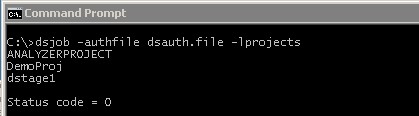
2. Listing Jobs:
dsjob –ljobs project ---List of all Jobs under a project
dstage1 - project name
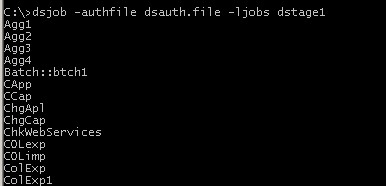
3. Listing Stages:
dsjob –lstages [useid] project job|job_id --- List of all stages in a job
xfm7 -- jobname

4. Listing Links:
dsjob –links [useid] project job|job_id stage --- List of the links within a job design
xfm7 - jobname
Transformer_1 - stagename

5. Listing Parameters:
dsjob –lparams [useid] project job|job_id ---List of all parameters used within a Job
This job is not having any parameter so <none> in output.

6. Displaying Job Information:
dsjob –jobinfo [useid] project job|job_id
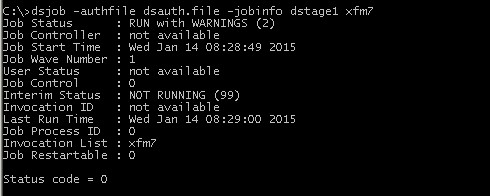
7. Displaying stage information
dsjob –stageinfo [useid] project job|job_id
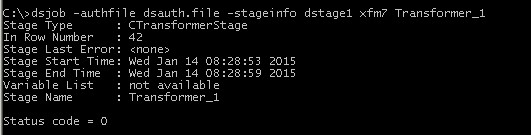
8. Displaying Link Information
dsjob –linkinfo [useid] project job|job_id stage link

9. Adding a Log Entry
dsjob –log [–info | –warn] [useid] project job|job_id
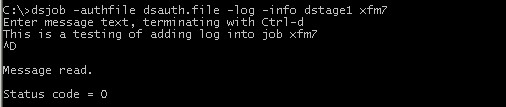
10. Displaying a Short Log Entry
dsjob –logsum [–type type] [ –max n ] [useid] project job|job_id
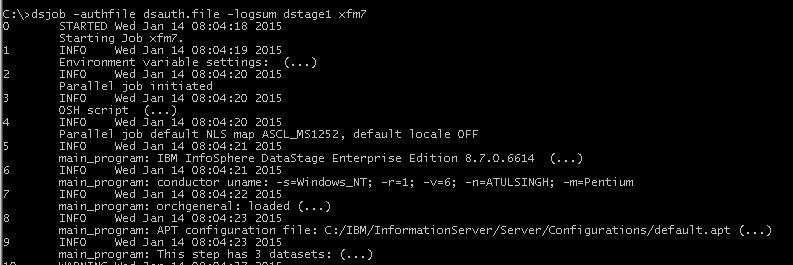
11. Generating a Report:
dsjob –report [useid] project job|job_id [report_type]

You can find many more post like this HERE
https://www.facebook.com/datastage4you
https://twitter.com/datagenx
https://plus.google.com/+AtulSingh0/posts
https://groups.google.com/forum/#!forum/datagenx


No comments:
Post a Comment